Latest CaRE Software Update
Version 4 software update - May 2025
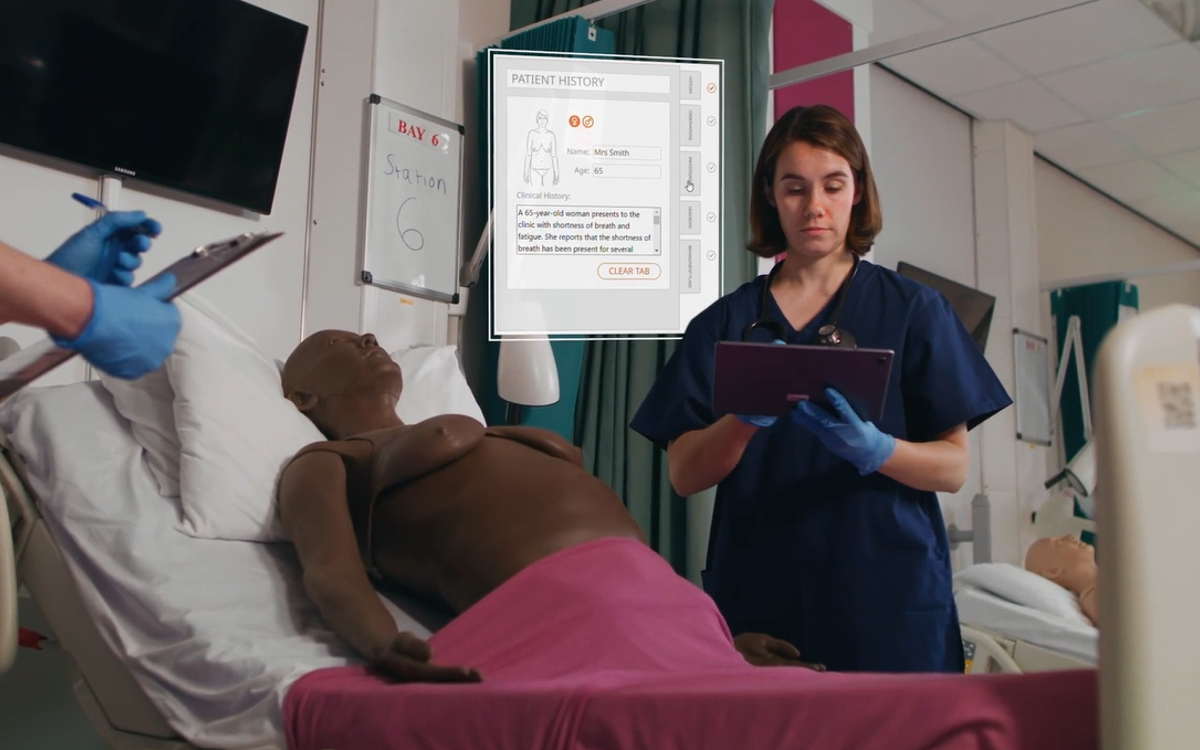
It's important that you keep your model up to date to provide the best learning experience. Update your Cardiovascular and Respiratory Examination Trainer's software, and start using its improved features today.
(Downloads of these instructions are available in alternate languages at the bottom of this page.)
What's new?
- Additional language - Arabic
- Bug fixes in Assessment & Lesson Plan modes
CaRE Software Update (May25)
Is your CaRE software up to date?
- Connect your device to the CaRE model
- Open the "About" tab in the settings menu
- Check which version of software your model is running

- If the latest version of software shows up, no further actions is needed
My software is out of date, how do I update it?
- Connect your device to your local WiFi network
- Download the latest version using the link above
- Once downloaded, reconnect your device to the CaRE model
- In the settings, open the "Updates" tab and press "Choose File"
- In the File Explorer pop-up, find & select the latest version of the software file and press "Open"

- In the "Updates" tab press "Upload"
Following the file upload
Note: The update process may take up to 15 minutes.
When the update begins, you will notice that the CaRE model no longer appears in your available WiFi networks. During the update process it will remain offline. When the trainer reappears in your available WiFi networks, you can reconnect your device to the trainer.
Having trouble with your update? Contact your local team for assistance.
LimbPAD Software Update
- Connect a LimbPAD to the CaRE model (Note: ensure the LimbPAD is charged and disconnected from the charger)
- If your device connects successfully with no pop up notification, no further action is needed
LimbPAD Update Available
- If the LimbPAD is not up to date, a pop up will appear (as pictured below)
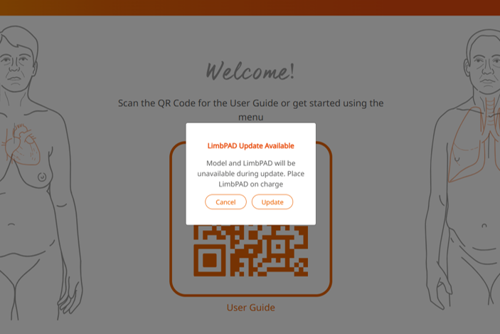
- Press “Update”
- The LimbPAD LED will start flashing blue (Note: if the LimbPAD doesn’t start flashing, restart the LimbPAD and select “Update” again)
- After 5-10 minutes the LimbPAD will start flashing pink, and the update is complete
How To Update Your CaRE Software
-
English
CaRE Update Instructions
PDF | 0.86MB
-
French
CaRE Update Instructions
PDF | 0.85MB
-
German
CaRE Update Instructions
PDF | 0.84MB
-
Hindi
CaRE Update Instructions
PDF | 0.86MB
-
Italian
CaRE Update Instructions
PDF | 0.84MB
-
Japanese
CaRE Update Instructions
PDF | 1.16MB
-
Malay
CaRE Update Instructions
PDF | 0.84MB
-
Mandarin
CaRE Update Instructions
PDF | 1.22MB
-
Polish
CaRE Update Instructions
PDF | 0.85MB
-
Portuguese
CaRE Update Instructions
PDF | 0.84MB
-
Spanish
CaRE Update Instructions
PDF | 0.84MB
